Using the Transporter Export or Import Utility
The Transporter Export Import utility lets you export import job and calendar data to and from your file system, enabling version control and flexibility in transporting data. The Export Import feature is an enhancement to the TA Transporter. The Transporter interface has been modified to enable this export import, and a command line interface is also provided.
Overview of the Export or Import Utility
The Transporter Export Import utility lets you export data from TA in the form of XML files to make it possible to archive versions of the data in a version control system. The exported data can be imported to a TA system at any time, removing the need to connect to two different TA systems (source and destination) to effect a transport of data.
The Import process provides a way to check for mapping errors before actually doing an import. Import also provides a way to compare data on the file system with data on a destination system. These features help in running the transport process without errors and verifying that data has been imported correctly or has not changed on the destination system. Delta and Import Delta features make it possible to find changes between versions of exported data and then import the incremental change alone to a destination system.
With the Transporter Export Import utility, the TA Transporter provides flexibly in how you manage transport of TA data from one system to another:
-
TA objects can be exported as XML files.
-
TA objects can be imported to a TA system from XML files.
You can export import individual jobs, job groups, or calenders and their related artifacts. Or, you can use the Transporter to save multiple job, group, or calendar selections to a selection file and export import multiple objects in one operation.
For convenience as part of the export import utility, a delete feature lets you remove unneeded files in the destination TA system. This can be handy if you need to further edit the data after an import operation.
The graphic presents a general overview of the transporter export import processes. Note that you can do more with this utility, like move data to and from non-TA systems. This just gives you an idea of how the processes work.
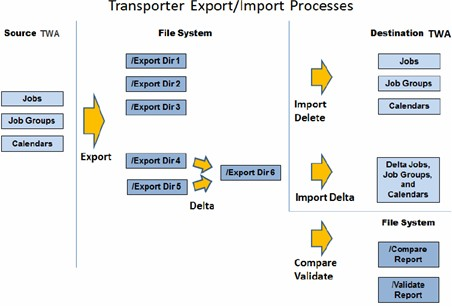
Key Features
The Export Import utility provides these key features:
-
Export – You can export jobs, job groups, calendars and all their related artifacts. You can also export selection files previously created in TA. All are exported as XML files to your file system.
-
Import –You can import jobs, job groups, calendars, and all of their related artifacts that were exported from another system. You can import selection files created in TA. You can also import the delta between two different versions that were exported earlier.
-
Delta – You can export two different versions and then create a delta directory that contains only the job and calendar artifacts that differ between two previously exported versions. The delta includes TA objects that are new, updated, or deleted in the newer version. You can then import the delta data.
-
Compare – You can compare the data on the destination TA with the source data imported from the file system in a Compare Report to see if the artifacts and mappings are the same.
-
Validate – Prior to the actual import, you can validate the import files in a Validate Report to make sure that the artifacts and mappings are correct.
-
Delete – You can delete a job, job group, or calendar and the relationships with the related artifacts.
Two interfaces are available to control the object export and import: the command line interface and the Transporter graphical user interface. You can use these two interfaces interchangeably.
Note: The validate functionality is only available using the command line interface.
Export Import Utility Implementation
The export import functionality has been added to the Transporter, and all existing Transporter functionality still works as documented in the Tidal Automation Transporter User Guide. The new export import utility is additional functionality that has implemented in two ways:
Transporter interface – A new Options menu has been added to the Transporter interface that lets you perform the export and import functions. See Using the Export Import Transporter Interface for how to use the Options menu.
Command line interface – A set of commands can be used in a command line tool to perform the same export and import functions. See Using the Export Import Command Line Interface for how to use the commands.
Logging
The location where the log files are output can be configured using log configuration option provider in the Transporter graphical user interface.
The level of logging desired is configured in the transporter.props Transporter configuration file. The logging levels are as follows, from least to greater debugging: SEVERE, WARNING, FINE, FINER, and FINEST.
File Formats
Data is exported in XML. As the exported data is in text format, the files can be versioned using a version control system.
Automating the Export and Import Operations
Any Transporter command can be scheduled via TA for automation purposes and may be used in multiple ways:
-
The export commands can be automated to run on a daily or weekly basis.
-
The delta command can be run to compare to export folders and send an email with delta contents.
Security
No new security roles are required. Users of the Export and Import functionalities should have the same amount of permissions as are required to run the Transporter.
Note: Make sure that the directory to which data is exported has the appropriate access restrictions to read and write files.